Installing SCN Channel 15

Apple TV Installation Instructions:
We have created a walk-through video to show you how to install, and navigate through the Apple TV Screenweave UI.
- You’ll need to be signed into your iTunes account to access and download store apps
- Navigate to the “App Store” on your Apple TV main menu
- Select “Search” on the top navigation bar
- Search for “Cablecast Screenweave” (You can just start typing “Cablecast” to find it)
Select “Cablecast Screenweave” when it appears in your results - Select “Install” on the app store page.
- Once its added, Navigate to your Home Screen to launch the application.
- On first launch, select the station you want to watch.
These stations are listed in order of which is nearest to you based off the Geo location of your IP Address.
Next launch of the application will automatically go into the last station you were watching. To change, select “Select Channel” in the top navigation bar.
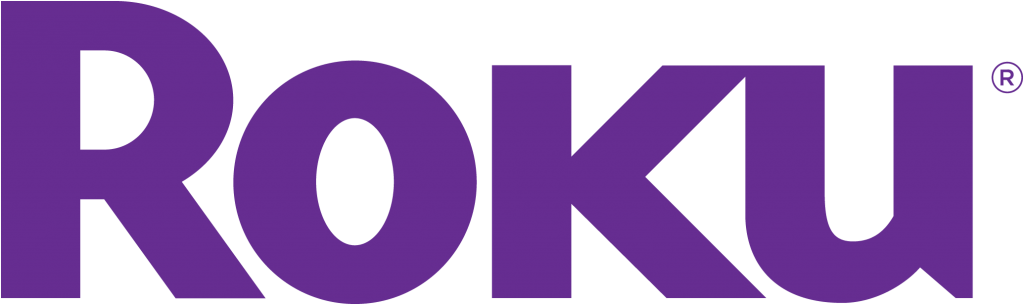
Roku Installation Instructions:
- Create or login to your Roku account to access apps
- On the main menu, navigate to “Search“
- Search for “Cablecast Screenweave” (You can just start typing “Cablecast” to find it)
Select “Cablecast Screenweave” when it appears in your results - Once in the application, select “Add Channel“.
- Once its added, Navigate to your Home Screen to launch the application.
- Once you launch the application, select the station you want to watch.
These stations are listed in order of which is nearest to you based off the Geo location of your IP Address.
Next launch of the application will show a new list called “Previous Channel” so you can easily navigate back to frequently watched channels.
